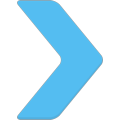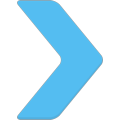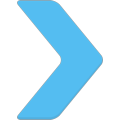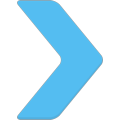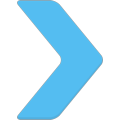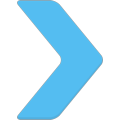| Step 3: Resolve IRQ conflicts |
- Method 1: setup IRQs via BIOS setup
- Method 2: use LINK command integrated to ACPI.PSD
- Method 3: disable the devices
(disable unnecessary IDE controller, use onboard audio instead of external, etc)
Method 2: Lars Erdmann demonstrates how to use LINK option:
it's because the IRQ links are not properly set or set to a "forbidden" IRQ
(like IRQ13 which is reserved for the Co-Processor). I think this affects only onboard devices.
I had the same problem. What you need to do:
boot eComStation, capture the log of ACPI:
copy acpica$ acpica.log (or find it in logs directory if the logging is activated)
in acpica.log look for a section like this:
8:5:44.0 IRQLinks found:
8:5:44.0 0: 'LNKB' (F9005488) P[*3, 4, 5, 6, 7, 9, 10, 11, 12, 14, 15] <- 0:10.0 0:2.3
8:5:44.0 A[]
8:5:44.0 1: 'LNKC' (F90056E0) P[ 3, 4,*5, 6, 7, 9, 10, 11, 12, 14, 15] <- 0:7.0 0:2.7
...
If one of the sections does not have a "*" in the P[] section, this is the IRQ link that
is not properly set up. You will have to assign an IRQ manually like this (in config.sys):
PSD=ACPI.PSD /LNK:LNKE:5 (example: set LNKE to IRQ 5, in your case I guess you could also set it
to IRQs > 15 but I don't know).
Then you will get something like this (see the LNKE entry):
...
8:5:44.0 Set: 5 4: 'LNKE' (F9005B90) P[ 3, 4, 5, 6, 7, 9, 10, 11, 12, 14, 15] <- 0:3.0
8:5:44.0 A[]
8:5:44.0 5: 'LNKF' (F9005DE8) P[ 3, 4, 5, 6, 7, 9, 10, 11,*12, 14, 15] <- 0:3.1
8:5:44.0 A[]
8:5:44.0 6: 'LNKG' (F9006040) P[ 3, 4, 5, 6, 7, 9, 10,*11, 12, 14, 15] <- 0:3.2
8:5:44.0 A[]
8:5:44.0 7: 'LNKH' (F9006298) P[]
8:5:44.0 A[]
and all of a sudden you can use all USB ports (or whatever other device did not work).
|